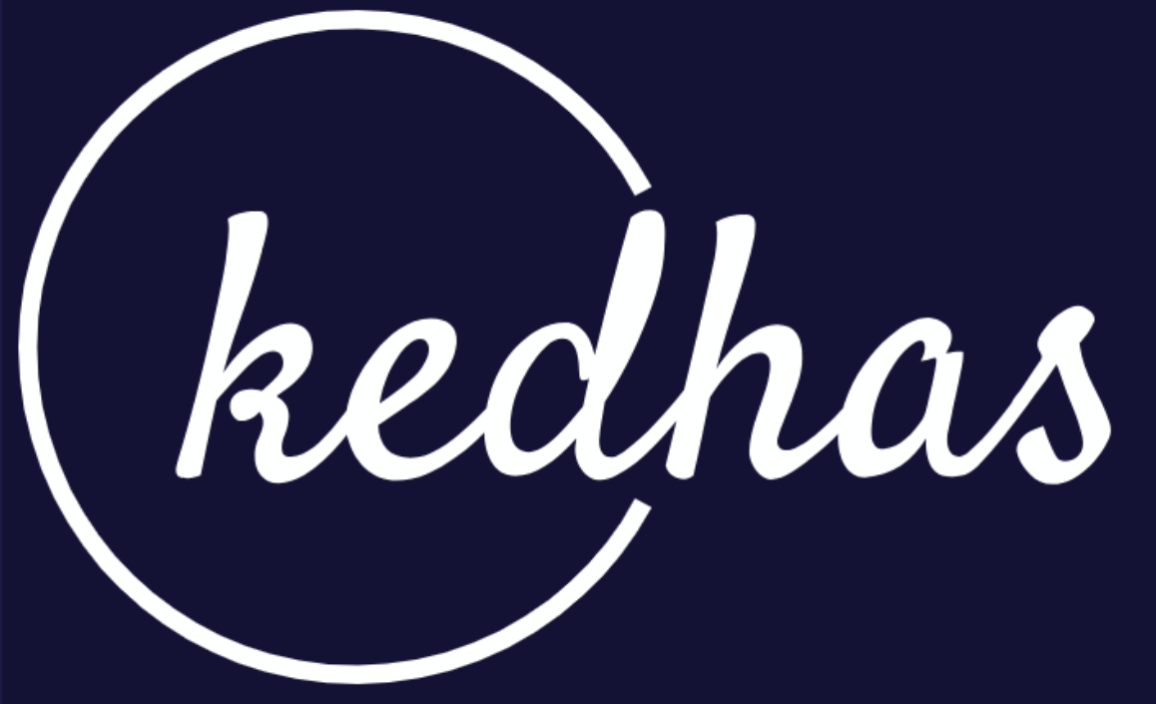Environment Setup
Before diving into .NET Core development, it's crucial to set up your development environment. This section will guide you through the necessary steps to get you up and running.
Prerequisites
- A computer running Windows, macOS, or Linux
- Internet connection for downloading necessary software
Steps for Environment Setup
-
Download .NET SDK: The first step is to download the .NET Software Development Kit (SDK) from the official .NET website. Choose the version that suits your operating system.
-
Install the SDK: Run the installer and follow the on-screen instructions to install the .NET SDK.
-
Verify Installation: Open a terminal or command prompt and run the following command to verify that the installation was successful:
dotnet --versionThis should display the installed .NET version.
-
Install an IDE: While .NET Core allows you to code in any text editor, using an Integrated Development Environment (IDE) like Visual Studio or Visual Studio Code will enhance your development experience. Download and install your preferred IDE.
-
Install Extensions: If you're using Visual Studio Code, consider installing extensions like C# for Visual Studio Code to get features like IntelliSense, debugging, and other productivity enhancements.
-
Create a Sample Project: To ensure everything is set up correctly, create a sample .NET Core project by running the following command in the terminal:
dotnet new console -o HelloWorldNavigate to the
HelloWorlddirectory and run the project:cd HelloWorld dotnet runIf you see the output "Hello, World!", your environment is successfully set up.
By following these steps, you should have a fully functional .NET Core development environment. You're now ready to start building applications using .NET Core.
Book a conversation with us for personalize training today!