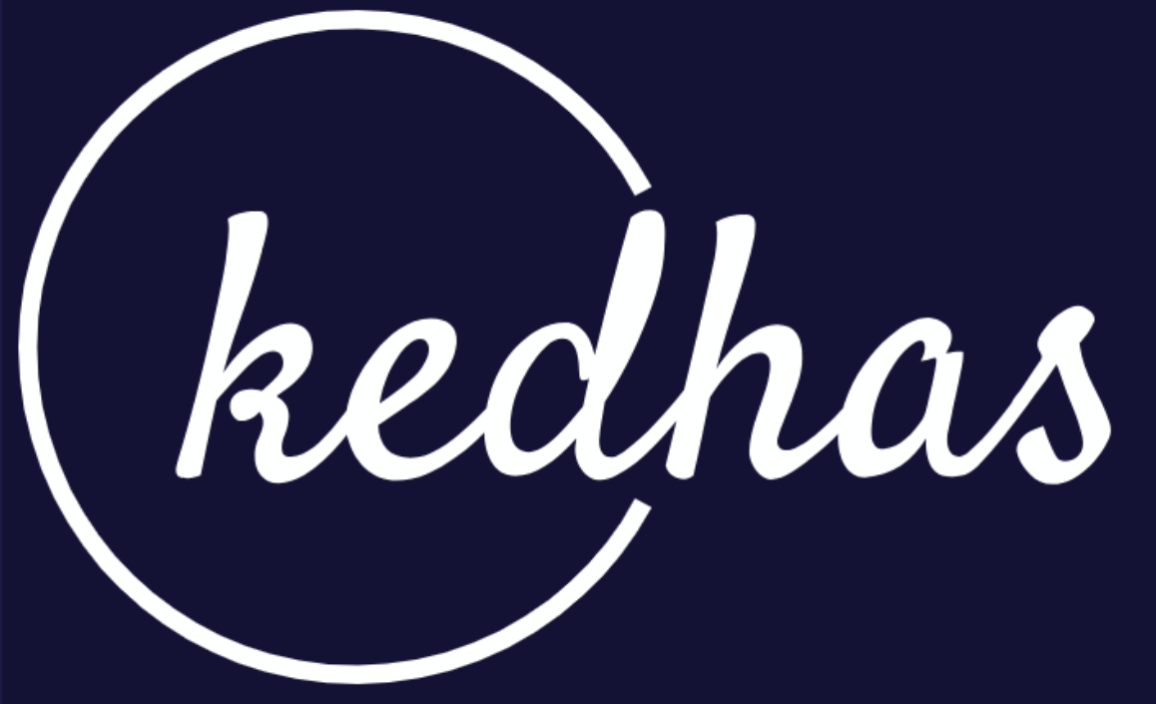Creating Your First App
This guide will walk you through the process of creating your first React Native application. By following these steps, you'll learn the basics of React Native development and have a simple app up and running.
Prerequisites
Before you start, make sure you have:
- Installed all the Prerequisites
- Completed the Installation steps
Steps to Create Your First App
Step 1: Initialize a New Project
You can create a new React Native project using the React Native CLI:
react-native init MyFirstAppOr, if you're using Expo:
expo init MyFirstAppStep 2: Navigate to the Project Directory
Open your terminal and navigate to the project directory:
cd MyFirstAppStep 3: Run the App
To run the app on iOS:
react-native run-iosOr, for Android:
react-native run-androidIf you're using Expo, you can start the app with:
expo startStep 4: Edit the App
Open the App.js file in your preferred text editor. You'll see some default code generated by React Native or Expo. Feel free to modify the code and save the file. Your changes will automatically reflect in the running app.
Step 5: Add Components
React Native provides a range of built-in components like View, Text, Button, etc. Try adding some of these to your App.js file to create a simple user interface.
Here's a sample code snippet to add a button:
import React from 'react';
import { View, Text, Button } from 'react-native';
const App = () => {
const handlePress = () => {
alert('Button Pressed!');
};
return (
<View>
<Text>Hello, World!</Text>
<Button title="Press Me" onPress={handlePress} />
</View>
);
};
export default App;Step 6: Test on Physical Device
You can also test your app on a physical device by connecting it to your computer and following the same steps to run the app.
Next Steps
Congratulations on creating your first React Native app! From here, you can start exploring more advanced features and libraries to enhance your app. For more in-depth tutorials and best practices, check out the Advanced Topics section.
Book a conversation with us for personalize training today!