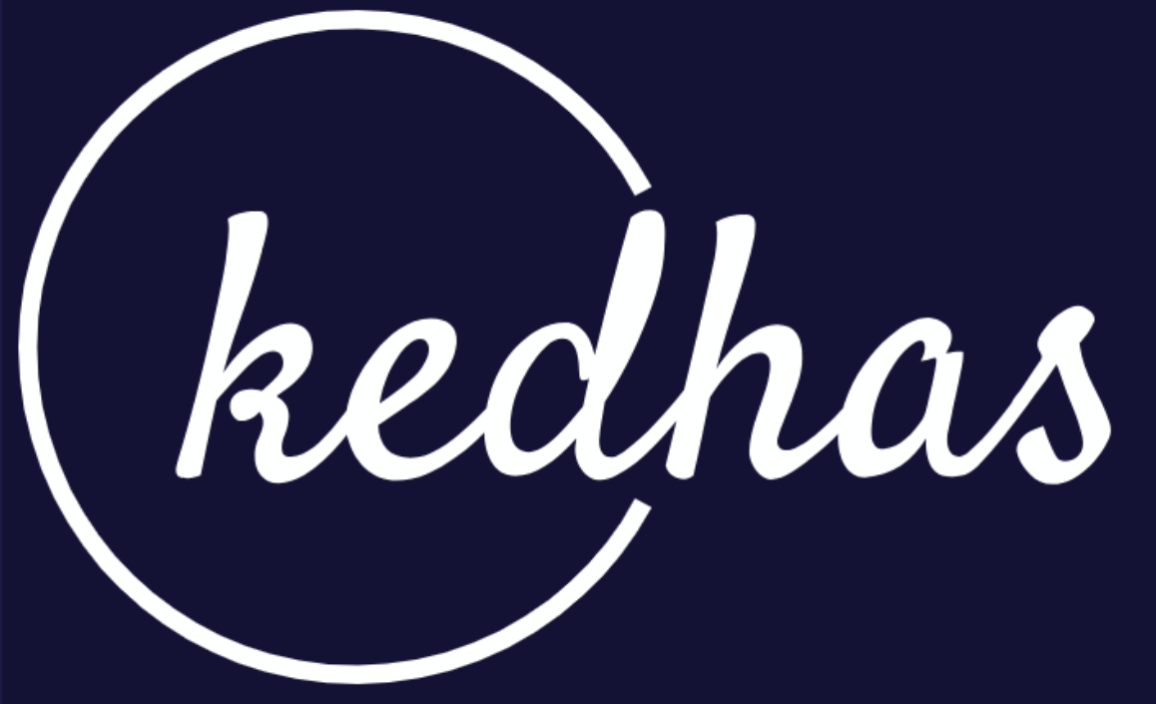ReactJsSetting up Development Environment
Setting up Development Environment
Here are the steps to help you set up your development environment, which will be needed for this training.
Why a Proper Development Environment Matters
- Understanding the significance of a well-configured environment for React development.
Basic Requirements
- Prerequisites: Node.js, npm (Node Package Manager).
- Choosing a code editor: Visual Studio Code (recommended).
Step 2: Setting Up Node.js and npm
Installing Node.js
-
Download and install the latest LTS version of Node.js from here.
-
Verify the installation with
node -vandnpm -vcommands.
Updating npm
- Update npm to the latest version using the
npm install -g npmcommand.
Step 3: Installing Create React App (CRA)
What is Create React App (CRA)?
- Create React App is a development tool maintained by Facebook for easily creating single-page React applications. It abstracts away many of the configuration complexities, allowing developers to focus on writing React code.
Installing Create React App Globally
- Use npm to install Create React App globally with the command
npm install -g create-react-app. - Verify the installation with
create-react-app --version.
Step 4: Creating Your First React Project
Generating a New React Project
- Use Create React App to create a new project with
npx create-react-app project-name.
Exploring Project Structure
- A newly created React project follows a well-organized project structure. The 'src' folder contains the heart of your project, housing React components, styles, and application logic. Key configuration files like 'package.json' keep track of project dependencies and scripts. Understanding this project structure is crucial for efficiently organizing and developing React applications.
Step 5: Running the Development Server
Starting the Development Server
- Use
npm startto launch the development server.
Accessing Your React App
- Open a web browser and navigate to
http://localhost:3000/to view your app.
Book a conversation with us for personalize training today!
Was this helpful?
Next