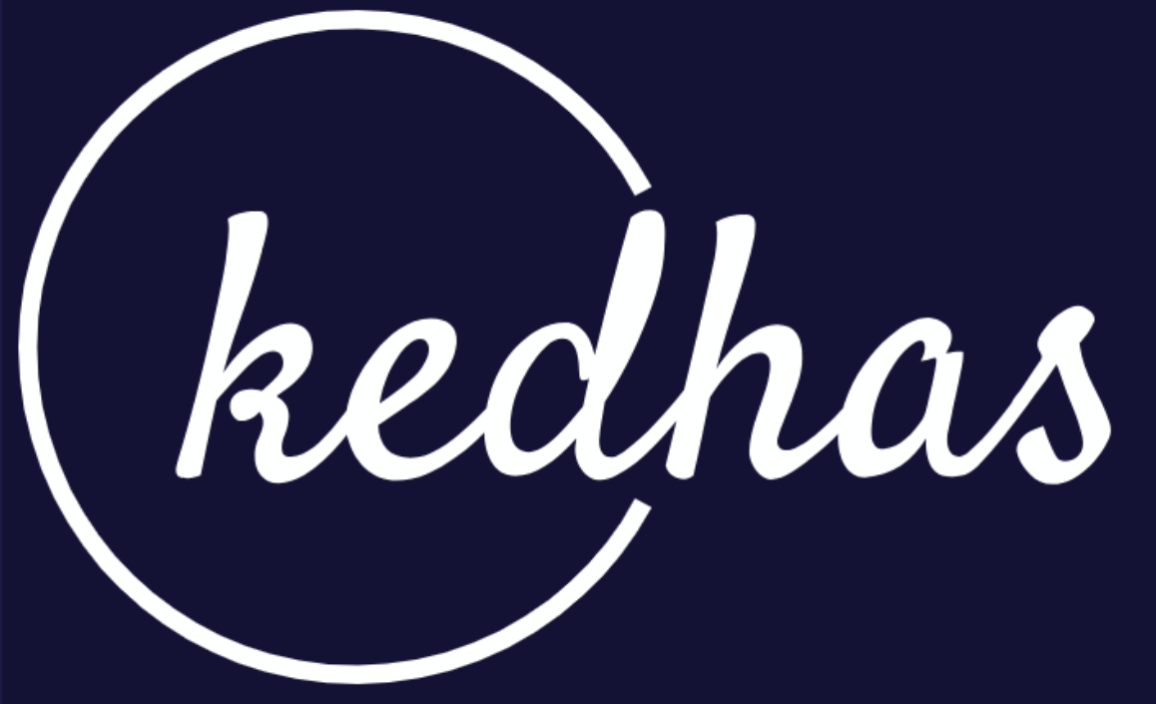Environment Setup
Before diving into the world of Python programming, it's crucial to set up your development environment. This section will guide you through the process of installing Python and choosing an Integrated Development Environment (IDE) that suits your needs.
Installing Python
-
Download Python Installer: Visit the official Python website and download the installer for your operating system.
-
Run the Installer: Double-click the downloaded file and follow the on-screen instructions. Make sure to check the box that says "Add Python to PATH" during installation.
-
Verify Installation: Open your terminal or command prompt and type
python --version. You should see the Python version you installed.
Choosing an IDE
There are several IDEs available for Python development, each with its own set of features and capabilities. Here are some popular options:
-
PyCharm: A feature-rich IDE with excellent debugging capabilities, best suited for large projects. Download PyCharm
-
Visual Studio Code: A lightweight, highly customizable IDE with a strong community and extensive plugin support. Download VS Code
-
Jupyter Notebook: Ideal for data science and machine learning projects, offering inline code execution and visualization. Download Jupyter
-
Sublime Text: A fast and efficient text editor with Python support, suitable for quick scripting. Download Sublime Text
Setting Up Virtual Environments
Virtual environments allow you to manage project-specific dependencies, ensuring that your projects don't interfere with each other.
-
Install virtualenv: Run
pip install virtualenvin your terminal. -
Create a Virtual Environment: Navigate to your project directory and run
virtualenv venv. -
Activate the Environment:
- Windows: Run
venv\Scripts\activate - macOS/Linux: Run
source venv/bin/activate
- Windows: Run
-
Deactivate: To exit the virtual environment, simply type
deactivate.
Book a conversation with us for personalize training today!