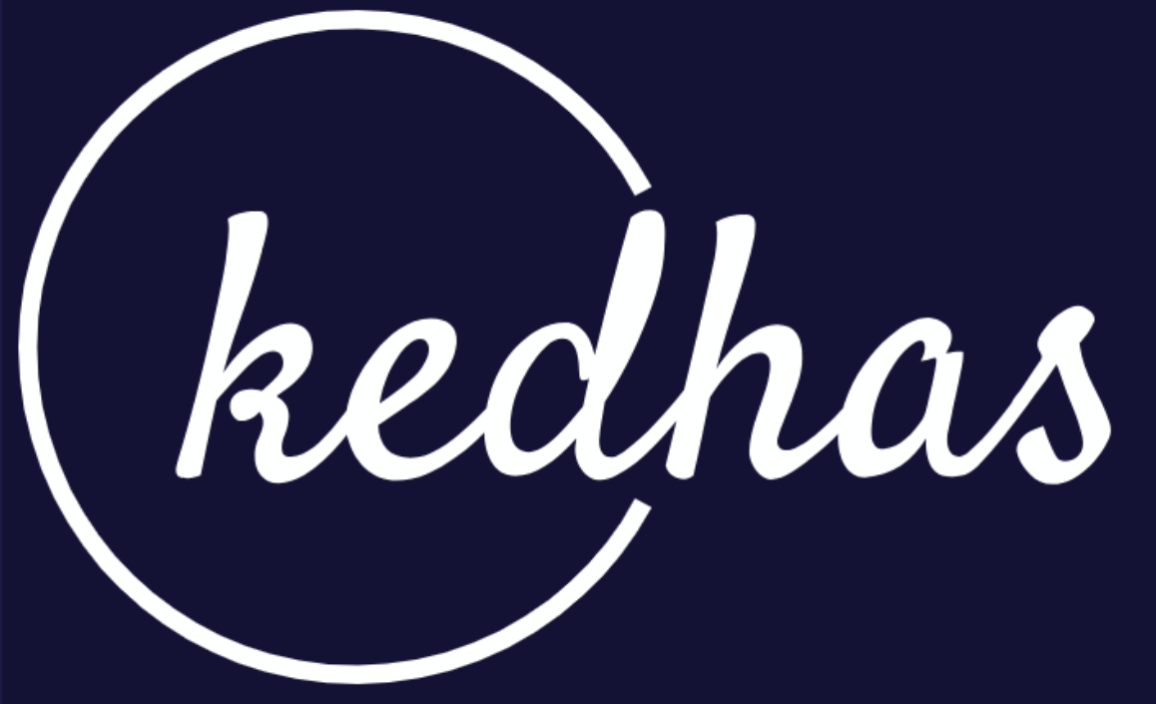Environment Setup
Before diving into iOS development, it's crucial to set up your development environment properly. This section will guide you through the essential steps to get you up and running with Xcode, Apple's integrated development environment (IDE) for iOS development.
Topics Covered
- Installing Xcode: Learn how to download and install Xcode from the App Store, the primary tool you'll use for iOS development.
- Xcode Interface: Get familiar with the Xcode interface and its various components to streamline your development process.
Installing Xcode
Steps to Install Xcode from the App Store
Xcode is available for free on the Mac App Store. To install it:
- Open the App Store on your Mac.
- Search for "Xcode" in the search bar.
- Click "Get" to download and install Xcode on your machine.
// No code is needed for this step. Installation is done through the App Store.Xcode Interface
Overview of the Xcode Interface and Its Components
Once you've installed Xcode, it's important to familiarize yourself with its interface. Xcode is a powerful IDE with various panels, editors, and views, including:
- Navigator Area: Lists your project files, issues, build settings, and more.
- Editor Area: The main area where you'll write and edit your code.
- Utility Area: Provides quick access to attributes, file inspectors, and libraries.
- Debug Area: Displays console output and allows for debugging.
// In Xcode: The interface is divided into various areas for ease of navigation.Conclusion
Setting up your development environment is the first step towards becoming an efficient iOS developer. This section has provided you with the essential information to install Xcode and familiarize yourself with its interface. With your environment now set up, you're ready to start building amazing iOS applications.
Book a conversation with us for personalize training today!