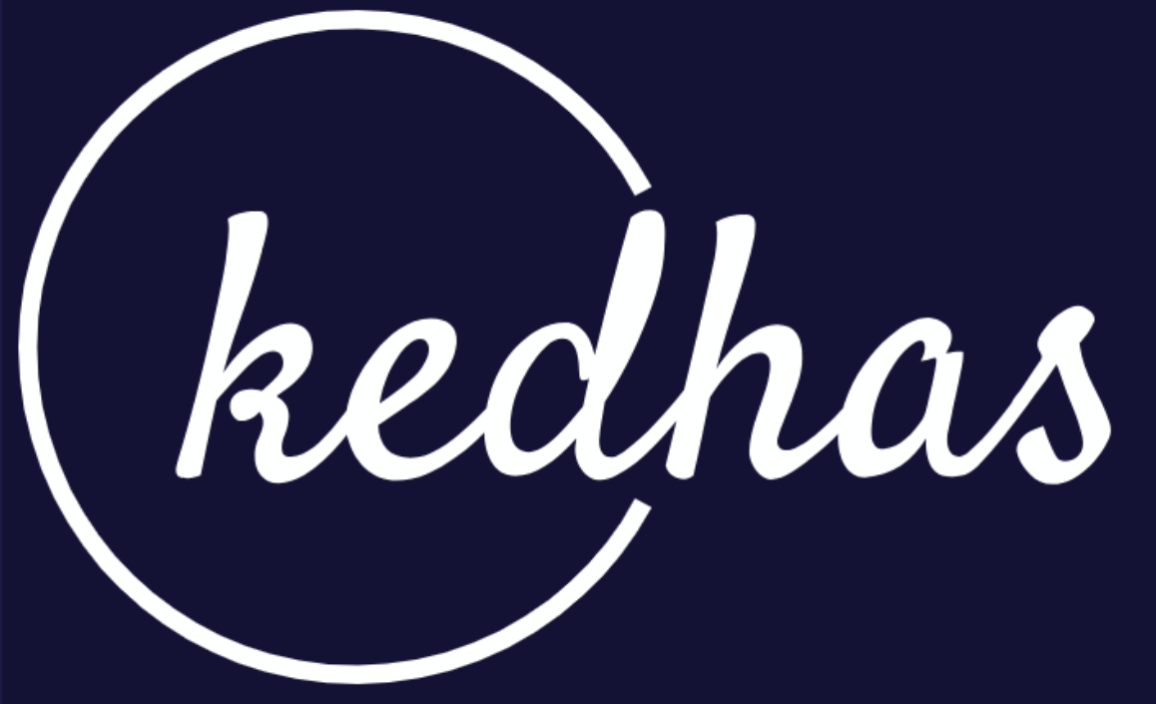Xcode Interface
Xcode is a feature-rich IDE that offers a variety of tools and panels to aid in iOS development. Understanding the interface is crucial for efficient development. This section will walk you through the main components of the Xcode interface.
Main Components
Navigator Area
Located on the left-hand side, the Navigator Area provides quick access to all the files and resources in your project. It has several tabs:
- Project Navigator: Lists all the files in your project.
- Symbol Navigator: Shows all the symbols in your project.
- Issue Navigator: Displays warnings and errors.
// In Xcode: Use the Navigator Area to quickly navigate through your project's files and resources.Editor Area
This is the central area where you'll spend most of your time coding, designing interfaces, and viewing files.
- Standard Editor: For code editing.
- Assistant Editor: Splits the editor into two, often showing related files.
- Preview Editor: Provides a live preview of your interface.
// In Xcode: The Editor Area is where you'll write and edit your Swift code.Utility Area
Located on the right-hand side, the Utility Area offers additional information and settings related to the file or item selected in the Editor Area.
- Inspector Pane: Shows properties of the selected file or UI element.
- Library Pane: Provides access to code snippets, media files, and UI elements.
// In Xcode: Use the Utility Area to adjust properties and add elements to your interface.Debug Area
Located at the bottom, the Debug Area provides tools for debugging your application.
- Console: Displays runtime logs and allows for command-line input.
- Variable Inspector: Shows the current state of variables during debugging.
// In Xcode: The Debug Area is essential for tracking down issues in your code.Additional Features
- Toolbar: Located at the top, it provides quick access to build, run, and debug your application.
- Touch Bar Support: If your Mac has a Touch Bar, Xcode offers contextual actions to speed up your workflow.
// In Xcode: The Toolbar and Touch Bar offer shortcuts for common tasks.Conclusion
Understanding the Xcode interface is crucial for efficient iOS development. This section has provided you with an overview of the main components you'll interact with while building your iOS applications. With this knowledge, you're well-equipped to navigate Xcode and focus on writing great code.
Book a conversation with us for personalize training today!