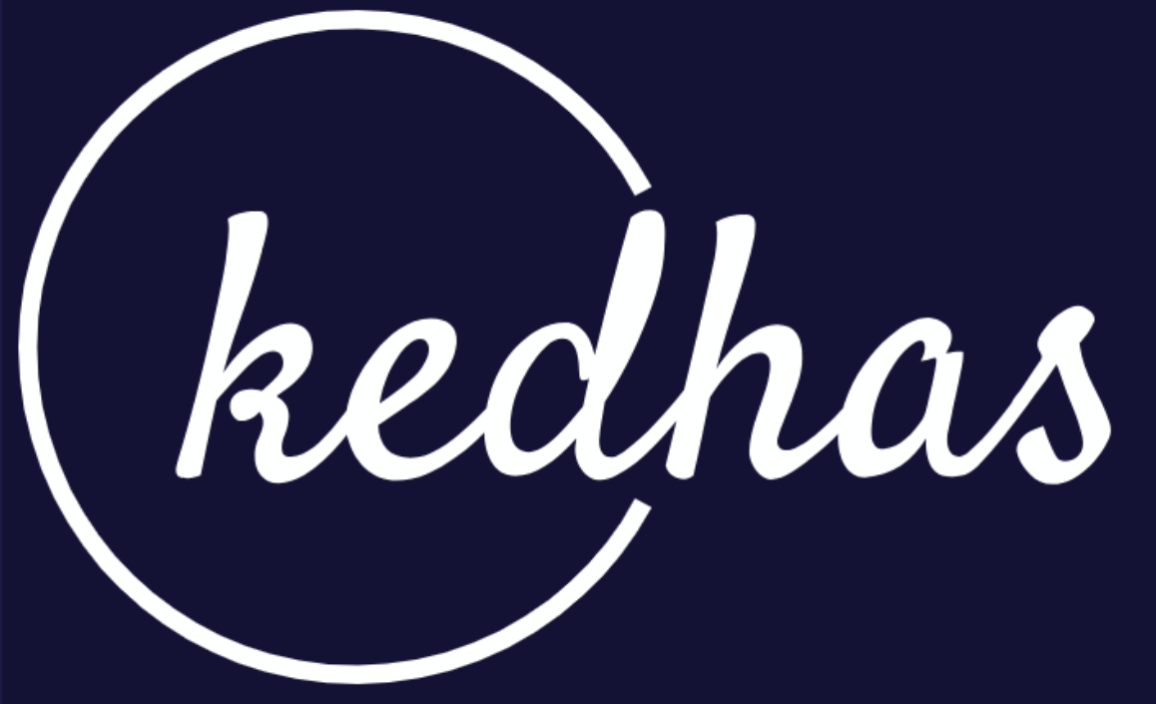Installing Xcode
Xcode is the official integrated development environment (IDE) for iOS development. It's a comprehensive toolset that includes a code editor, debugger, and Interface Builder, among other features. This section will guide you through the process of installing Xcode on your Mac.
System Requirements
Before installing Xcode, ensure your Mac meets the following system requirements:
- macOS 10.15.4 or later
- At least 10GB of free disk space
- An Apple ID for downloading from the App Store
Installation Steps
Step 1: Open the App Store
Navigate to the App Store on your Mac and sign in with your Apple ID if you're not already signed in.
// No code is needed for this step. This is done through the macOS interface.Step 2: Search for Xcode
In the App Store, use the search bar at the top right corner and type "Xcode" to find the application.
// No code is needed for this step. This is done through the App Store interface.Step 3: Download and Install
Once you find Xcode in the search results, click on the "Get" button to download it. After the download is complete, the installation will begin automatically.
// No code is needed for this step. This is done through the App Store interface.Step 4: Launch Xcode
After the installation is complete, you can find Xcode in your Applications folder. Launch it to complete the installation process, which may include downloading additional components.
// No code is needed for this step. This is done through the macOS interface.Post-Installation Steps
Once Xcode is installed, it's a good idea to:
- Open Xcode and sign in with your Apple Developer account.
- Download any additional components if prompted.
- Create a new project to ensure everything is set up correctly.
// In Xcode: Navigate to Preferences -> Accounts to sign in with your Apple Developer account.Conclusion
Congratulations, you've successfully installed Xcode on your Mac! You're now ready to dive into the world of iOS development. The next step is to familiarize yourself with the Xcode interface, which will be covered in the following section.
Book a conversation with us for personalize training today!